Ever find yourself guessing what your website visitors actually want? Without the right analytics, it’s like making decisions in the dark.
Website data does more than just show you numbers; it tells you what’s working on your site and what’s not. It helps you see which marketing efforts are paying off and what content keeps visitors coming back for more.
That’s why we rely on analytics for all our businesses. We use MonsterInsights with Google Analytics here at WPBeginner and across our other partner brands.
But we also understand that every website has different needs and priorities. And over the years, we’ve tested dozens of analytics tools, from powerful, all-in-one solutions like MonsterInsights to lightweight, privacy-focused plugins like WP Statistics.
In this roundup, we’ll share the best analytics solutions for WordPress based on our hands-on testing. We’ll give you an honest look at usability, report quality, privacy, and overall value, so you can find the perfect tool for your site. 🙌
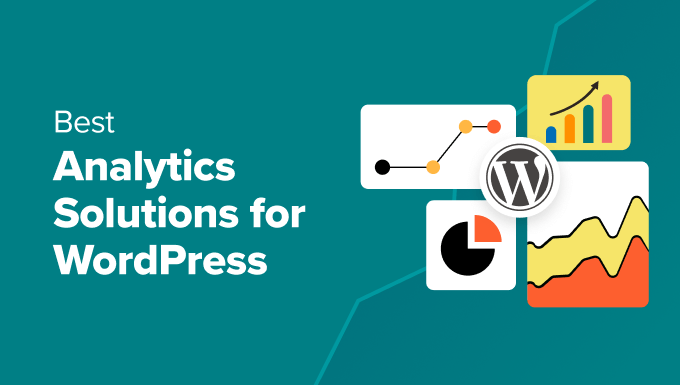
Quick Overview: Our Top Analytics Solutions for WordPress
If you don’t have time to read our whole review, then here is a quick overview of the top 5 analytics solutions for WordPress.
| Rank | Plugin | Standout Feature | Price |
| 🥇 | MonsterInsights | Most detailed reports | Free or $99.50 per year |
| 🥈 | ExactMetrics | Scalable for agencies | Free or $99.50 per year |
| 🥉 | OnePageGA | Easiest GA4 reports | $100+ per year (free trial) |
| 4 | Site Kit by Google | Very beginner-friendly | Free |
| 5 | WP Statistics | GDPR and privacy-friendly | Free + paid addons |
How We Tested and Reviewed WordPress Analytics Solutions
To give you the best analytics WordPress plugin selections, we researched and tested various types of tools on our test sites. We tried out each of the features and compared them against the plugin developer’s claims to see if they can truly do what they aim to do.
Here’s what we looked for in every analytics solution:
- Good user experience – We looked for plugins that are easy to set up. The user interface should make it easy for you to understand the data.
- Tracking Features – A great analytics tool shows you where your where traffic is from. We checked how well each tool tracks traffic sources like search engines, social media, direct visits, and referrals from other websites.
- Content-specific tracking – Depending on your website, you may need specific tracking features for custom post types, videos, media files, file downloads, category pages, and more.
- Reporting features – We considered how detailed the reports should be for different website types. We asked questions like “Do you want basic reports about your performance and traffic, or some information about user segments, user journeys, and so on?”
- Integrations – We made sure each WP analytics plugin integrates well with other popular plugins to prevent errors.
- Privacy Settings – To help you comply with privacy laws like GDPR, we reviewed each tool’s features for user consent, data anonymization, and privacy policies
- Reputation – We checked out the plugin’s ratings and active installs on WordPress.org, as well as how they respond to user reviews.
- Pricing – When researching premium website analytics tools, we chose the ones that offer the most value for your money.
Why Trust WPBeginner?
At WPBeginner, our team has over 16 years of experience in running websites, online marketing, and site analytics. We thoroughly test every recommendation on real websites to ensure we’re giving you the best advice.
We also use analytics solutions like MonsterInsights across all our projects to gain valuable insights into our audience.
In addition to that, we also review the most popular options, including those we’ve personally used, and evaluate them based on user reviews and install counts. We are honest about each plugin’s pros, cons, and features.
For more details, you can see our full editorial process.
1. MonsterInsights

If you are looking for the best overall Google Analytics plugin for WordPress, then look no further than MonsterInsights. Out of all the plugins we’ve tested, MonsterInsights had the best balance between user experience and feature richness.
At WPBeginner, we use MonsterInsights across all our websites and love how easy it is to understand its data and reports. For more details, see our complete MonsterInsights review.
First off, the plugin lets you easily add GA Google Analytics tracking code in WordPress without ever having to edit your website’s files.
Once the plugin is active, it adds a website stats dashboard in your WordPress admin area, showing your top traffic sources.
MonsterInsights also displays the top-ranking articles, pages, and more, so you can better understand user behavior and grow your business.
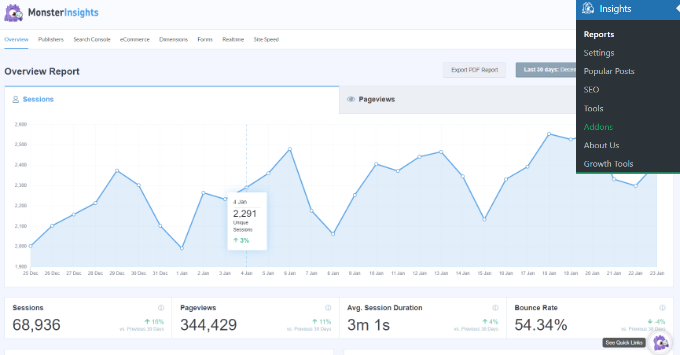
We also love the Site Notes function, which can easily record key changes to your website to track how those events impact your traffic.
For example, you can add annotations when you update your WordPress blog, publish a new landing page, or run an ad campaign.
Plus, with the Conversations AI feature, you can simply ask questions in plain English, like ‘What were my top 10 posts last month?’ and get instant answers.
No more manually sifting through reports, this conversational approach is the fastest way to uncover insights and make smarter decisions.
Pros of MonsterInsights:
- Easy to set up and integrate with Google Analytics 4.
- Beginner-friendly site stats dashboard.
- Site Notes feature to annotate your key website changes and how they impact your rankings and traffic.
- Comprehensive tracking features for various Google Analytics data, from eCommerce to form submissions and form conversions, logged-in users, custom post types, custom dimensions, and more.
- GDPR compliance features like automatic user anonymization, consent box integrations, and a privacy guard.
- Access Google Search Console data with Search Console report.
- Integrations with major WordPress plugins like WooCommerce, Easy Digital Downloads, WPForms, and All in One SEO to boost your search engine rankings.
Cons of MonsterInsights:
- The free version is only enough for tracking basic Google Analytics data.
Pricing: A free plugin is available. The premium versions start from $99.50 per year for a 1-website license.
Why we chose MonsterInsights: Compared to all the options we’ve tried, MonsterInsights is the overall best analytics WordPress plugin for Google Analytics. It turns complicated analytics into easy-to-read insights and is worth every penny for the time it saves and the insights it provides.
2. ExactMetrics
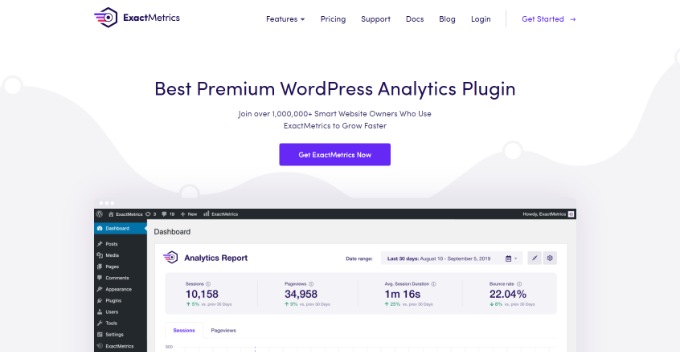
ExactMetrics is one of the most scalable Google Analytics plugins, offering powerful features similar to MonsterInsights. It stands out with agency-focused plans that make it highly scalable for freelancers or businesses managing multiple client websites.
Their subscription plan can support up to 100 websites. This makes ExactMetrics a popular Google Analytics plugin for freelancers or agencies with many clients.
For more details on our opinion of this plugin, you can see our full ExactMetrics review.
Other than that, the plugin’s Google Analytics report and tracking features are pretty powerful. You can view your site’s performance at a glance right in the WordPress admin and track important metrics like pageviews, session duration, bounce rate, and conversions.
Another feature that we like is Page Insights, which shows you key stats for a post or page directly within the WordPress editor. This way, you don’t have to leave the screen to see how your content is performing.
Pros of ExactMetrics:
- Extensive tracking features, including online store tracking, affiliate link tracking, and enhanced link attribution, to see which calls-to-action are getting the most clicks.
- Detailed reports about audience demographics, user behavior, eCommerce user journeys, and more.
- Various addons to improve your analytics, such as Page Insights, to display your page or post data right in the block editor.
- Access restriction to reports based on user role, which is an excellent feature for online businesses with many staff members.
- PDF exporting feature to forward your website reports to clients.
Cons of ExactMetrics:
- For the same price as MonsterInsights, its third-party plugin compatibility is not as extensive.
Pricing: A free plugin is available. The premium plans start from $99.50 per year for 1 website license and go up to $699.50 per year for up to 100 website licenses.
Why we chose ExactMetrics: For running a web design agency, ExactMetrics is a great choice. It’s built to make client management and reporting efficient and professional.
3. OnePageGA
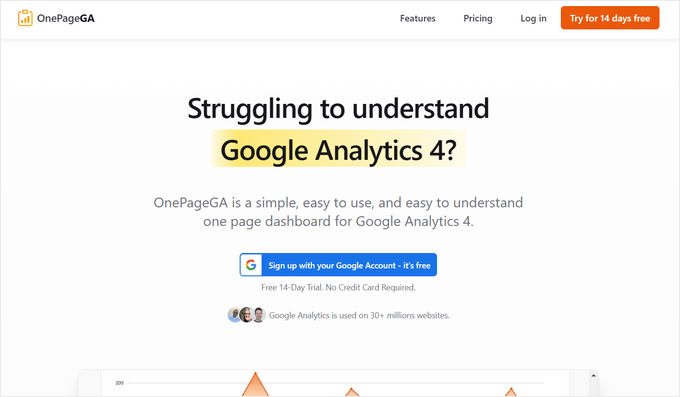
OnePageGA offers the simplest way to understand GA4 by turning its confusing data into a single, easy-to-read report page. Since it’s an online tool and not a plugin, there’s nothing to install, and it instantly provides lots of pre-built reports.
For more information about it, see our detailed OnePageGA review.
We like how easy it is to use and navigate. You don’t have to install any plugins, let alone touch a line of code.

In just minutes, you’ll be able to view all of your key metrics from one streamlined page, no clicking around required.
It comes with 25+ pre-built reports for top sources, channels, locations, landing pages, UTMs, and more. You can also create your own custom reports, which allow you to track the metrics that are most important for your website.
Another helpful feature is the ability to add notes directly to your reports. This makes it easy to see how specific strategies have affected your traffic. To learn more, see our OnePageGA review.
Pros of OnePageGA:
- Presents GA4 data in easy-to-read reports with key metrics like sessions, engagement rate, and conversions. It also calculates a bounce rate metric for those familiar with it from older versions of Google Analytics.
- All reports include eCommerce data, and you can easily create custom conversion/sales funnel reports.
- Compare periods and filter by any dimension to get the exact insights you need.
- Track multiple websites from a single dashboard, which is great for agencies and larger businesses.
- Dark mode is available to make the dashboard easier on the eyes at night.
Cons of OnePageGA:
- It’s not a WordPress plugin, so you can’t see reports from within the WordPress dashboard like you can with MonsterInsights and ExactMetrics.
Pricing: Starts at $100 per year for access to all 25+ reports. If you run an eCommerce site and want to track your revenue, you’ll need to upgrade to the Business plan, which costs $200 per year. There’s also a 14-day trial, no credit card required, so you can test it out for free.
Why we chose OnePageGA: For anyone who feels overwhelmed by Google Analytics 4, OnePageGA is a lifesaver. Plus, unlike other analytics tools that increase prices as your website grows, OnePageGA allows you to track unlimited traffic.
4. Site Kit by Google
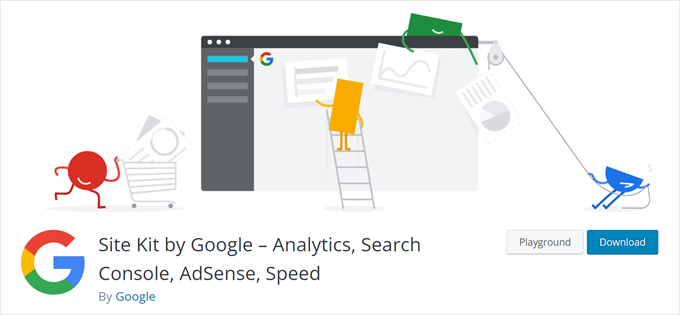
Site Kit by Google is the best official and completely free plugin for connecting your WordPress site to Google services. Since it’s made by Google, it provides a trustworthy and simple way to pull data from Analytics, Search Console, and AdSense into one dashboard.
During our testing, we found that Site Kit is very easy to set up.
All you need to do is connect your Google Analytics account with the plugin. Then, Google will add the Google Analytics 4 tracking tag to your website.
Once done, you can see your website’s traffic and content performance. Additionally, Site Kit by Google offers integration with Google AdSense. This integration lets you see your AdSense earnings directly within your WordPress dashboard.
Pros of Site Kit:
- Quick and easy setup with Google Analytics and other Google services.
- Completely free of charge, perfect for beginners or small businesses on a budget.
- Ability to add, edit, and remove WordPress user roles that can view your Google Analytics data.
Cons of Site Kit:
- Compared to other plugins on the list, Site Kit’s reporting function is pretty basic.
Pricing: Free plugin.
Why we chose Site Kit: If you’re on a tight budget or just starting out, Site Kit is the best WordPress plugin for you. It has the basic reports you need to make decisions about growing your WordPress blog or website, and integrates easily with various Google services.
This comparison of MonsterInsights vs Site Kit shows how Site Kit measures up against our top analytics solution.
5. WP Statistics
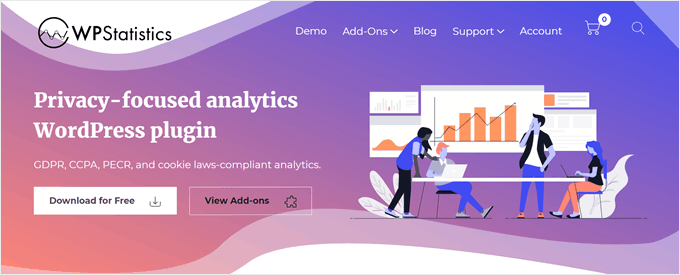
WP Statistics is the best privacy-focused analytics plugin that works independently of Google, giving you full control over your site’s data. This plugin does not take its data from existing analytics platforms like Google Analytics.
We have thoroughly tested all this plugin’s features, which you can learn more about in our complete WP Statistics review.
WP Statistics complies with internet privacy laws like GDPR by default.
By default, it doesn’t use cookies to track visitors. Instead, it anonymizes user IP addresses and gathers trend data, which helps you respect user privacy and comply with regulations like GDPR.
Once the plugin is active, you will see your website’s stats, showing you your overall traffic summary, current online users, referrals from search engines, and more. Our overall impression was that these graphs were pretty easy to understand for beginners.
Pros of WP Statistics:
- Powerful, free analytics WordPress plugin with privacy features.
- Regular email reports about your website statistics.
- Automatic daily data cleanup to keep your database optimized.
Cons of WP Statistics:
- Since all analytics data is stored on your own website server, it can eventually slow your site down, especially if you have a lot of traffic. While it has data cleanup features, high-traffic sites may find that this impacts their WordPress hosting performance.
Pricing: Free plugin, with optional paid addons that start from $15 per year for a 1-website license.
Why we chose WP Statistics: If you want to de-Google your analytics and prioritize user privacy, WP Statistics is an excellent choice. The plugin makes it easy to comply with GDPR while still getting data-driven insights into your website.
6. SlimStat
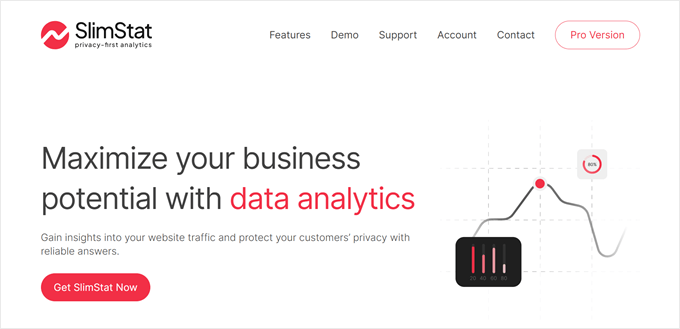
SlimStat is a lightweight, privacy-first analytics plugin that uniquely offers the option to store data in an external database. This makes it a smart choice for growing websites that want independent analytics while maintaining WordPress site performance.
During testing, we found that the free version has the essentials needed in a GDPR-compliant WordPress analytics plugin.
Besides dashboard analytics with filters, you also get an Excel export feature and WordPress caching plugin compatibility so that your site speed does not get impacted.
Pros of SlimStat:
- Out-of-the-box privacy features like IP address hashing and cookie opt-in and opt-out.
- Compatible with major WordPress caching plugins to maintain stable website performance.
- Option to store your website data in an external database.
Cons of SlimStat:
- For geolocation tracking, you will need to sign up for a MaxMind license, which can be a hassle compared to solutions that already have this feature by default.
Pricing: A free plugin is available. The pro version starts from $29 per year for a 1-website license.
Why we chose SlimStat: The free version of SlimStat isn’t that different from WP Statistics. That said, we recommend the pro version of SlimStat for anyone who wants a self-hosted analytics solution but is concerned about performance. The external database option is a smart feature for scalability.
7. Jetpack
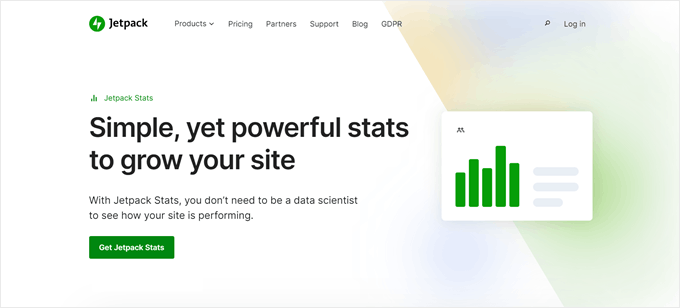
Jetpack provides the simplest stats for bloggers who just want to see essential content metrics without any complexity. Its analytics are focused on what matters most to writers: views, visitors, likes, and top-performing posts.
During setup, we also found that Jetpack includes simple site stats for WordPress.com-connected sites. We’ve tested it thoroughly over the years; see our full Jetpack review for more details.
This WordPress plugin offers simple traffic and subscriber reports about your website. You can get 7-day highlights on your visitors, views, likes, and comments, and use these insights to decide what content ideas you should work on next.
Pros of Jetpack:
- Optimized for WordPress blogs as most of the insights are content-related.
- Use the Jetpack mobile app to monitor your stats on the go.
- Other useful features are available in the Jetpack plugin like Boost to test website speed and Image Accelerator to optimize images.
Cons of Jetpack:
- The analytics are pretty simple compared to other options on the list.
Pricing: A free version of Jetpack is available with very basic stats. For more detailed stats and historical data, you need a paid plan, which starts at $8.33 per month (billed annually)
Why we chose Jetpack: For new bloggers who are just starting with data, Jetpack is a great, non-intimidating introduction to analytics. Even though the analytics are not very in-depth, we like that all of the information is useful and optimized for blogs.
For more information, you can read our comparison of Google Analytics vs. Jetpack Stats.
8. Analytify
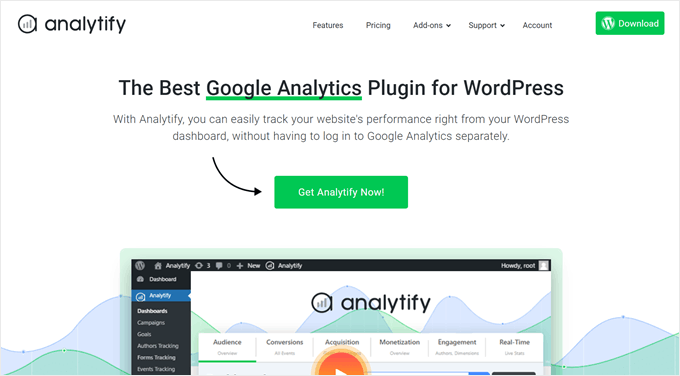
Analytify is a great Google Analytics plugin for users who want to tailor their tracking with specific, affordable addons. It starts simple and allows you to add more powerful features like eCommerce and form tracking through its library of premium add-ons.
If you go with the premium version, then you can unlock advanced features like real-time stats to see current online users and UTM tracking to monitor results from marketing campaigns.
Pros of Analytify:
- Quick and easy setup and a user-friendly WordPress dashboard report.
- Supports 8 languages, great for non-English-speaking WordPress users.
- Dozens of add-ons to tailor your analytics to your needs, such as eCommerce tracking, Google Analytics goals, and Author tracking.
Cons of Analytify:
- While it has features for privacy, its EU compliance addon is not as robust or user-friendly as the built-in privacy tools you get with competitors like MonsterInsights. For instance, while it can anonymize IP addresses, it can’t keep personally identifiable information out of your Google Analytics account.
Pricing: A free plugin is available. The paid plans start from $75 per year for 1 website.
Why we chose Analytify: We recommend Analytify if you have a specific tracking need, like monitoring an eCommerce store or author performance, and want an affordable, focused solution.
9. Clicky Analytics
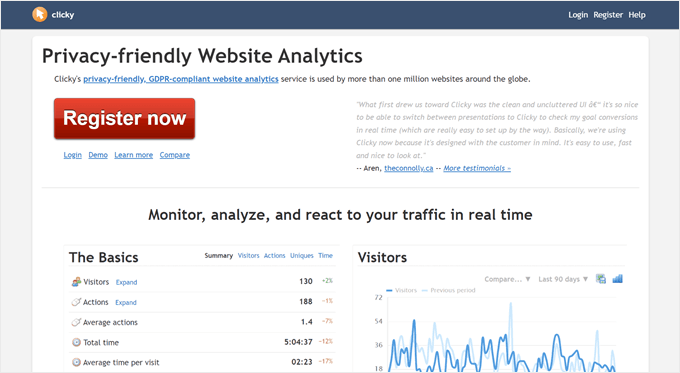
Clicky Analytics is an excellent real-time, privacy-first Google Analytics alternative that is cookieless by default. This allows you to get valuable insights about your visitors without needing intrusive cookie consent banners, which is great for user experience.
Plus, it has its own database servers, so you won’t have to worry about your website’s performance slowing down.
Pros of Clicky Analytics:
- Uses its own database servers to store analytics data and optimizes it regularly through database maintenance.
- Cookieless tracking makes it privacy-friendly right from the get-go.
Cons of Clicky Analytics:
- The interface looks a bit outdated.
Pricing: A free version is available. The paid plans start from $79.99 per year.
Why we chose Clicky Analytics: If you value real-time data and user privacy above all else, Clicky Analytics is a great choice. While its user interface isn’t the most modern, the analytics data is still easy to understand.
10. Burst Statistics
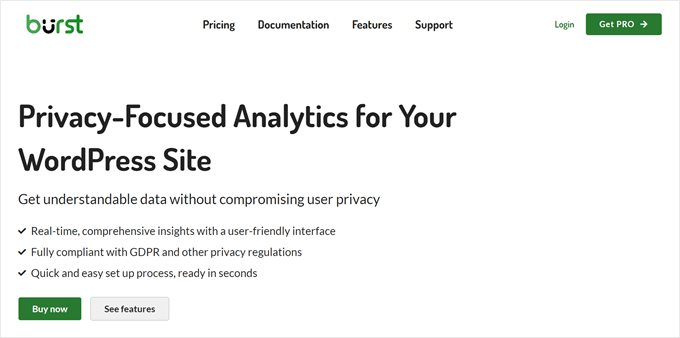
Burst Statistics is the most beautifully designed, privacy-first Google Analytics alternative for users who value a modern and clean interface. With the free version, you can enable cookieless tracking to respect your users’ privacy.
When in cookieless mode, we found that Burst Statistics identifies unique visitors by analyzing anonymous browser data (like browser type and screen size) instead of storing personal information in cookies.
Like some plugins on the list, Burst stores its data on your website server. But you can enable turbo mode to make sure that the plugin doesn’t slow down your WordPress site.
Pros of Burst Statistics:
- Clean and modern user interface.
- Cookieless tracking is available.
- Features to maintain website performance, like turbo mode and auto-archive/delete data.
Cons of Burst Statistics:
- The feature set is pretty basic compared to other Google Analytics alternatives on this list.
Pricing: A free plugin is available. The paid plans start from $29 for 1 website, more goal-setting features, and geolocation tracking.
Why we chose Burst Statistics: We recommend Burst Statistics to anyone new to analytics who wants a simple, privacy-first tool that won’t overwhelm you with a bunch of features. That said, depending on the scale of your website, you may outgrow the plugin at some point.
11. Independent Analytics
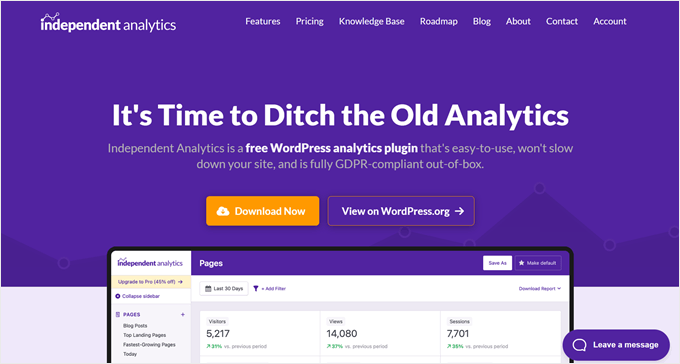
Independent Analytics is the easiest privacy-first analytics plugin to get started with, as it requires absolutely no configuration. You don’t even need to create an account; just install the plugin, and it starts tracking your stats immediately.
For WordPress bloggers, the free plugin should be enough as it can show you your top-performing blog posts, pages, and traffic referrers.
If you run a business, then we recommend getting the Pro version to enable WooCommerce analytics and track your marketing campaign links.
Pros of Independent Analytics:
- User-friendly dashboard that displays your website’s traffic metrics with customizable date ranges and filters.
- Cookieless tracking, so the plugin is GDPR-compliant, and no consent form popup will appear.
Cons of Independent Analytics:
- Because it’s a newer plugin, it doesn’t have as many advanced features or third-party integrations as more established tools on this list.
Pricing: A free plugin is available. The paid plans start from $54 per year for 1 website license.
Why we chose Independent Analytics: While it’s one of the newest WordPress analytics plugins on the list, Independent Analytics shows a lot of promise with its easy setup and feature richness. Plus, for a quick and easy analytics solution that respects privacy, it’s a great choice.
12. Matomo
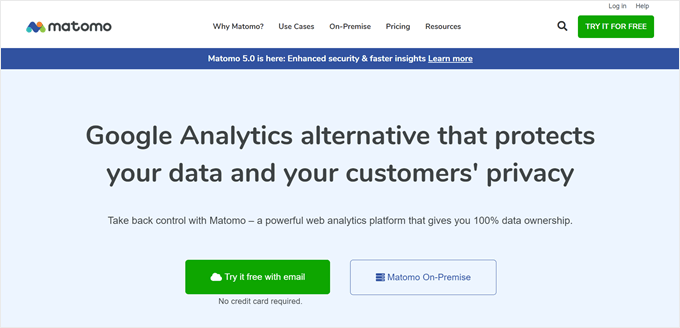
Matomo is the most popular open-source Google Analytics alternative. It gives you maximum flexibility, with the choice to either host the analytics on your own server for free or use their premium cloud-hosted version.
The setup is pretty easy, as you only need to install the plugin and add the tracking code to your website with a click of a button. You can see our guide on how to set up Matomo analytics for more details.
For those switching from Google Analytics, Matomo offers a handy tool to import your historical data, so you don’t have to start from scratch. This way, you can start using Matomo and see all of your previous and current data in one place.
Pros of Matomo:
- Complete reporting summary on your users, traffic sources, and activities like page views and downloads.
- Ability to add goals like conversions or revenue to make your data tracking more meaningful.
Cons of Matomo:
- When using the free, self-hosted plugin, all data is stored on your server, which can slow down your site over time.
Pricing: A free plugin is available. The paid plan starts from $23 per month, which gets you cloud storage, email support, and paid apps.
Why we chose Matomo: If you’re a developer or a business that needs complete control over your analytics data, Matomo is a powerful and flexible open-source solution.
13. HubSpot
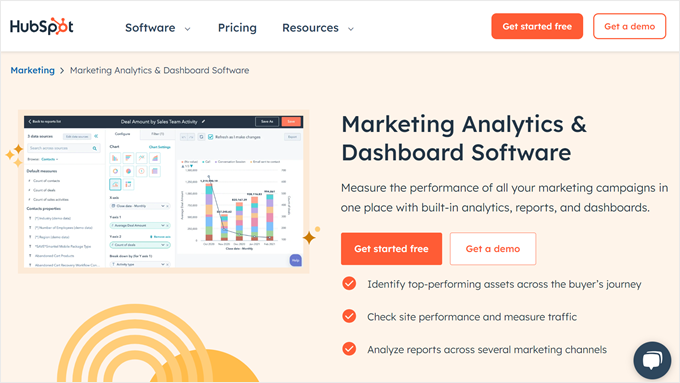
HubSpot is the best all-in-one platform for businesses that want to connect website analytics directly with their CRM and sales data. We have worked a lot with HubSpot’s products before, which you can see in our complete HubSpot review.
It has a free WordPress plugin, so integrating your site with HubSpot is very easy and gives you access to some analytics.
Once connected, you can create a custom dashboard or use one of the templates for website analytics.
Another great thing about HubSpot is that you can use it to track your sales and customer service performance. This way, you get a more comprehensive view of your business and customer relationship management.
Pros of HubSpot:
- Free WordPress plugin to connect HubSpot with your website.
- Multiple dashboard templates for website analytics, website visits, marketing, sales, and customer service.
- Campaign creation features to measure your marketing campaign performance.
Cons of HubSpot:
- HubSpot is a very powerful platform, which can feel complex or overwhelming if you’re only looking for a simple website analytics tool.
Pricing: A free plan is available. The HubSpot website analytics feature is included in the Marketing product, which starts from $18 per month.
Why we chose HubSpot: Sometimes, getting simple analytics information about your website isn’t enough to learn about your overall business performance. HubSpot is a great tool if you want a complete view of your overall business strategy.
14. Crazy Egg
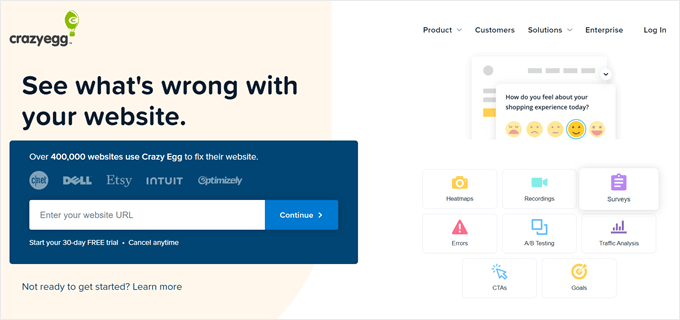
Crazy Egg is the best visual analytics tool for seeing exactly how users interact with your site through heatmaps, scroll maps, and session recordings.
Instead of just numbers, you get a visual representation of where people click, how far they scroll, and what they ignore.
During setup, we learned that Snapshots can identify which parts of your site users are paying attention to the most and look for elements that distract visitors from converting.
For example, it checks if your call-to-action button is in the right place or not.
You can also use the recording feature to know exactly what’s happening on your site.
Pros of Crazy Egg:
- Visual-based analytics features, like the Snapshots (heatmap), Confetti, and Scrollmap.
- A/B testing feature to release two versions of a web page and see which one converts better.
- WordPress plugin available to easily integrate your website with Crazy Egg.
Cons of Crazy Egg:
- Can be expensive when compared to other analytics solutions on the list.
Pricing: Start from $49 per month for unlimited websites, 50 snapshots, 500 recordings per month, and 1 year of recording storage. A free 30-day trial is available after you enter your credit card information.
Why we chose Crazy Egg: We recommend using Crazy Egg alongside a tool like MonsterInsights. While MonsterInsights tells you what is happening, Crazy Egg shows you why.
15. Heap
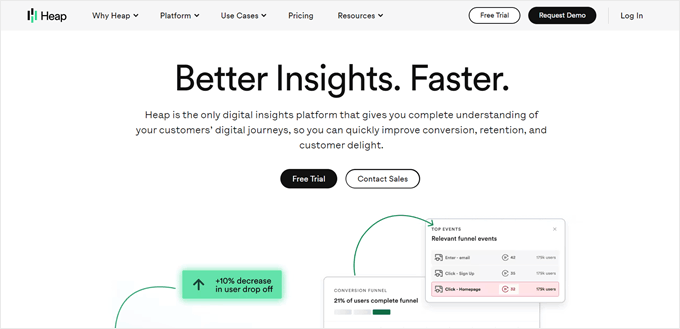
Heap is a powerful analytics tool for businesses that stands out with one incredible feature: autocapture.
During testing, we found that it automatically tracks every click, swipe, and form submission on your site. That means you have access to a complete dataset without needing to manually set up event tracking.
For example, take Heap Illuminate. This feature can show you the most common events that occur from one step in a user journey to another.
This information can be useful for conversion rate optimization, as you can find out what pain points may be preventing users from becoming customers.
Pros of Heap:
- Advanced tracking features that not all analytics tools come with, like Heap Illuminate.
- Ability to create funnels and track user journeys based on whether they complete the steps in those funnels.
Cons of Heap:
- The paid plans are designed for large teams and can be expensive for small businesses.
Pricing: Heap offers a generous free plan that allows up to 10,000 monthly sessions. Paid plans for larger sites start from $375 per month.
Why we chose Heap: From our findings, Heap is a serious tool for data-driven companies that need deep, retroactive insights into user behavior. This information can be helpful for users without analytics experience and who want quick explanations of what’s happening on their website.
🧑💻 Expert Tip: If you choose an analytics solution like Heap that requires adding tracking code to your site’s header tag, then we recommend using WPCode to do it safely. For more information, check out our guide on how to add custom code in WordPress.
16. Woopra
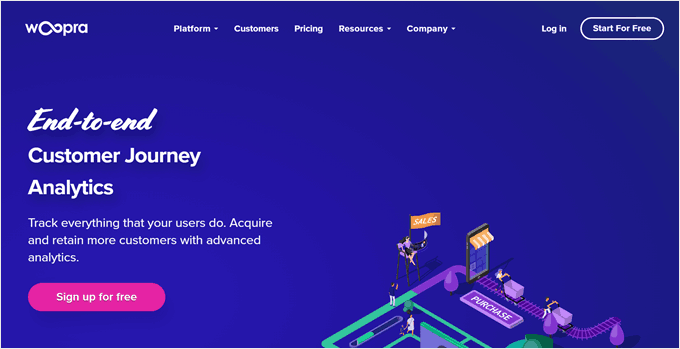
Woopra is the best customer journey analytics platform for visualizing how users move through your site and engaging them with automated actions. Its key strength is tracking user paths across your site and then triggering automations, like sending a targeted email based on a user’s actions.
It’s a bit similar to Heap because it’s a web analytics solution that’s not specifically for WordPress. However, there is an official WordPress plugin that lets you easily enable the tracking function on your website.
The Woopra platform itself is simple to navigate. There are reports already created for you that show the trends on your website, returning users, user journeys, and even attributions. That last report can show you the touchpoints that drive visitors to convert.
Pros of Woopra:
- The free plugin makes it easy to connect your WordPress site with Woopra.
- An automation feature to create triggers when a user does a specific action, like sending them a survey if they downloaded a certain product.
Cons of Woopra:
- If you want to set up custom event tracking for forms or purchases, then you will need a developer’s help to create tracking code for you.
Pricing: Woopra has a powerful free plan that tracks up to 500,000 actions per month. Paid plans for growing businesses start at $999 per month, which offers a much higher action limit and longer data storage.
Why we chose Woopra: If your primary goal is to understand and optimize the entire customer journey, Woopra is a great choice, especially given how capable its free plan is.
What Is the Best Analytics Solution for WordPress?
Out of all the plugins and software we tested, MonsterInsights is our top pick as the best analytics solution for WordPress. It’s easy to set up with Google Analytics, makes your data tracking GDPR compliant, and has many features to help you make data-driven decisions.
For those who want a completely free and simple Google Analytics plugin, Site Kit by Google is the best choice. This plugin can connect your website with Google Analytics pretty seamlessly. However, we only recommend it if you just want simple stats about your site.
For a privacy-focused alternative to Google Analytics, we recommend WP Statistics. It’s a great free option that helps you comply with GDPR without needing an external service.
That said, the best analytics solution for your WordPress site ultimately depends on your specific needs. Whether you prioritize ease of use, advanced tracking, privacy compliance, or budget, it’s worth evaluating your goals before choosing a plugin.
WordPress Analytics: Frequently Asked Questions
Now that we’ve discussed the best WordPress analytics plugins, let’s answer some frequently asked questions about WordPress analytics.
Why do you need analytics for your WordPress site?
Analytics for your WordPress site are essential for understanding your audience, measuring the success of your content, and making informed decisions about your website. This data can improve user experience and ultimately drive more traffic and conversions to your site.
Does WordPress.org have analytics?
WordPress.org itself does not provide analytics. For self-hosted WordPress sites, you will need to use a third-party analytics tool or plugin to track and analyze your site’s traffic and performance.
Is Google Analytics good for WordPress?
Yes, Google Analytics is widely used for WordPress sites. It offers a comprehensive set of tools for tracking and analyzing website traffic, including visitor demographics, page views, bounce rates, and conversion tracking.
Ultimate Guides for Learning WordPress Analytics
We hope this article helped you find the best analytics solutions for WordPress. Next up, you may also want to see our guides on:
- Google Analytics vs. Jetpack Stats
- How to Track User Engagement in WordPress
- How to Track Link Clicks and Button Clicks in WordPress
- How to Track WordPress Category and Tag Analytics
- How to Track Outbound Links in WordPress
- How to Add Scroll Depth Tracking in WordPress with Google Analytics
- How to See Search Analytics in WordPress (Easy Ways)
- How to Set Up Email Newsletter Tracking in Google Analytics
- How to Unlock ‘Not Provided’ Keywords in Google Analytics
- Best WooCommerce Reporting and Analytics Plugins
- Website Marketing Data You Must Track on Every WordPress Site
- How to Enable Customer Tracking in WooCommerce with Google Analytics
If you liked this article, then please subscribe to our YouTube Channel for WordPress video tutorials. You can also find us on Twitter and Facebook.





Olaf
I’ve been looking at what the Monster Insights plugin can do for quite a while, but since it’s relatively expensive, I haven’t had the chance to try it yet. However, if someone is looking for quality statistics based on server information and user referrers, the WP Statistics plugin is really great. I automatically install it for clients so they have an overview of how many people visit their site. In the free lite version, it even sends weekly stats, which is fantastic.
Rick
The problem with client-side analytics (JS code that runs on the client) is that a lot of ad blockers (like UBlock Origin) block that analytics code. That gives you inaccurate stats.
What is needed is a server-side solution – which is not affected by ad blockers, so you get more accurate stat data. Simple code; I used to have one for GA3, but GA4 is quite complex to setup.
You need to research a server-side GA analytics approach.
WPBeginner Support
Thank you for sharing your opinion on analytics solutions, for most users we would still recommend the solutions from this article but looking into server side solutions for advanced users can also be another option
Admin
Jiří Vaněk
I use three tools to measure website traffic: Google Analytics, Monster Insight, and WP Statistics. I like Monster Insight because I find Google Analytics quite complex, and this excellent plugin allows me to translate Google’s numbers into a much more understandable format. I use WP Statistics to compare the numbers against Google’s, so I can create an average and evaluate it. Thank you for the well-crafted article, because in my opinion, traffic measurement is a very important factor for every website owner.
As a bonus, I recently tried Microsoft Clarity, and it is much more user-friendly compared to Google Analytics.
Mrteesurez
Thanks for your recommendation and sharing what works for you and your experience. I also use Monsterinsights to simplify my Google analytics report, I will also try that Microsoft clarify to more analytics experience. Thanks Jirí.
Jiří Vaněk
With the passage of time, I can only recommend Microsoft Clarity to you, Mrteesurez. It’s a bit different from Google Analytics and provides another, somewhat different perspective on your website users. It’s a great complement to your website, and it doesn’t burden its speed at all. What I appreciate about it compared to Google Analytics is that you can see different metrics. For me, heat maps, rage clicks measurement, and the fact that Clarity creates videos of users interacting with your site are particularly important. From these videos, you can analyze potential issues on your website, such as what visually bothers users, where they get lost, and so on. Rage clicks will also reveal non-functional buttons that users keep clicking without any desired action taking place. It’s a fantastic tool, and after several months of use, I can only recommend it. Moreover, if you have AIO SEO, you can integrate it into your website with just a few clicks.
Ayanda Temitayo
I completely agree about the importance of website analytics tools! Initially, I found Jetpack very helpful for tracking metrics. However, I’ve recently expanded my toolbox to include Google Analytics and the MonsterInsights plugin, which has streamlined the whole process of analyzing website performance. Thanks again for providing such a valuable list and comparison of these different options!
Jilliea aston
This is a long list, and it’s been around a long time, but what about GDPR compliance? Google Analytics is well known to violate that so what options are there that don’t violate it? That would be a good update to this list. Thanks!
WPBeginner Support
For GDPR compliance we would recommend taking a look at our article below that goes into GDPR and how to ensure your site is compliant
https://www.wpbeginner.com/beginners-guide/the-ultimate-guide-to-wordpress-and-gdpr-compliance-everything-you-need-to-know/
Admin
Moinuddin Waheed
Having the right kind of analytics tools is a must for any website to track different metrics and then upgrading and improving content accordingly.
Lately I have used jetpack and found it very useful.
Now I utilise both Google analytics and monster insights plugin.
This has smoothen the process of analysing the website metrics.
Thanks for the list of all these options with their pros and cons.
WPBeginner Support
Glad you found our list helpful
Admin
Jiří Vaněk
I would also recommend you try the free web statistics using Microsoft Clarity. It’s great and can do things Google Analytics can’t. E.g. site heatmap, records users on the site so you can see what they are doing, measures rage clicks and dead clicks and much more. I haven’t found that in Google Analytics yet. Definitely try it.
Moinuddin Waheed
I have not tried Microsoft clarity yet. what I have known about seo and traffic till date is mostly around Google only.
I am learning these concepts and I am not aware about the technical terms like rage click or dead click.
I am implementing each new concepts which I go through on wpbeginner.
learning by doing is the new mantra for me.
I hope I will learn a lot in the process.
thanks for the suggestion.
Ahmed Omar
An exceptional roundup of the best analytics solutions for WordPress users
Your detailed comparison of features and user-friendly insights is a lifesaver for data-driven decisions.
I am using both google analytics and Monster insight, since that my data analysis just got a major upgrade
Thanks for simplifying the analytics landscape
WPBeginner Support
Glad we could share tools to help you gain knowledge of your site’s analytics
Admin
James D Davidson
Just a little feedback concerning Google Analytics and the companies that use them.
I have had no success with Google Analytics.
It says one person goes to my site, but when I had analytics from Cloudflare, I had 3k per day.
WPBeginner Support
There are differences between tracking tools as some exclude things that others don’t, there is a chance the visits could be from crawlers or other tools for your site that Google is filtering out.
Admin
David Gates
I enjoy StatCounter along with Google Analytics. It makes it nice seeing real-time stats inside your dashboard.
WPBeginner Support
Thank you for sharing your preferred tools from the list
Admin
David Riewe
So many users have ad blocking software these days that blocks requests to googles analytic servers. Do any of these operate server side?
WPBeginner Support
Most would not, have that option as that has a large chance of giving inaccurate data compared to using something like Google Analytics.
Admin
SAEEDU MUHAMMAD
Nice Post. I kind of wish to reach the sky like you guys. I am dedicated to building my new blog which you guys encourage me to do so. Thanks #wpbeginner…..
WPBeginner Support
Glad our articles could encourage you to get started
Admin
Bishal Aryal
Such a great Article
WPBeginner Support
Thank you
Admin
Helen Butler
Thank you for the list! Analytics is my weak spot on my site. Next step in the process.
WPBeginner Support
You’re welcome, glad our article could be helpful
Admin
Norm Braedt
I am so glad that I can learn how and what would be the smartest direction to take, as this is all new to me. With all the scams out there this will help me immensely. Thanks so much.
WPBeginner Support
You’re welcome, glad our guide could be helpful
Admin
umar
Thanks for sharing the best analytics solutions.
WPBeginner Support
You’re welcome
Admin
Akash Chauhan
I am confused with wp statics. Its show me very different stats from the google analytic. I am not sure which one is showing correct data. for example wp statics show me 2000 visitors for a day and google analytic show me 1200 visitors a day I am not sure which one is more trusted
WPBeginner Support
They use different detection methods for tracking users visiting your site. We normally use Google Analytics as that is what Google sees about your site.
Admin
mojtaba
Hi everyone.
I have a question: If i install analytic plugin like jetpack or wp static, does it reduce overall speed of website?
WPBeginner Support
It should not have a large effect on your site’s speed, you may want to take a look at: https://www.wpbeginner.com/opinion/how-many-wordpress-plugins-should-you-install-on-your-site/
Admin
erik lee
When you see plugins with dashboard and graphical display of website metrics.. where do they get this data from. Is that from your own Analytics data stored at google or is it from the plugins data within wordpress?
WPBeginner Support
Hi Erik,
This data is collected from your website’s traffic. These Analytics plugins track your website visitors and then display this information in easy to understand graphs, charts, and reports.
Admin
Jayanta
I think Quantcast Measures should get a mention here. I don’t know how you could leave that.
ado davis
Is there any way of telling where users of my site come from?
prince frank
Please wpbeginner.com, can one use 2 or more analytics plugins @ same time? i love kissmetrics so much but would also love to have google analytics too.
PLEASE guide me on how to go about this.
WPBeginner Support
Yes you can. Just paste the tracking code of both solutions on your website.
Admin
Alex
such a great post i would like to use these plugins.
Grace
My all time best Plugin to get Analytics data will be Google Analytics Counter Tracker just because of the convenience it gives and so easy to use not or little tutorial needed to use this plugin.
Yogesh Rathod
I never started to use another option for Analytics.
Well! Google analytics it’s always my favourite and will be always. but surely gonna try another platform as well!
reg
After mucking around with many programs and services I always end up at statcounter. It’s free but simple
Robert Thompson
Thank you! Statcounter is totally awesome. It’s features are perfect for my Wordpress site. There’s Statcounter and then all the rest of the analytics programs. I love Statcounter.
Furkan
It’s free at 500 logs. If your site generates mor than 500 logs, pricing starts from 7$. This means Statcounter isn’t free
Arash
Google analytic gets spam everyday by ghost servers, I know I can filter it everyday, by I think this is not cool at all. the weird thing is that these servers never hit your website and they all spam you by your tracking id!
I filtered my data but I have more important things to do, and this is just Google’s problem, add this to cons!
Justin Bivens
I am just glad Yoast SEO did not make THIS list. I know it gets a lot of praise. But every time I have used it. My analytic account keeps on getting unlinked. My content does not seem to get indexed right either.
Patricia
Good list, maybe you should add a few though. I have used gostats for a long time and I am quite satisfied with their service and it’s also easy to use. I’ve tried others like Google Analytics or Kissmetrics but gave up on them.
Sven-Mark
Good list. Quite some underdogs. But honestly spoken, never in my life I would have put Google Analytics on rank 1. Much better stuff in the market…
Matt
Good list, my personal favourite is Piwik in terms of having total control over the data. BTBuckets could be on the list too but is more of an advanced segmentation tool.
karen ratte
Wow, you missed a big one. Clicky.
Tim Stringer
Another vote for Clicky. I’m a big fan of this solution and use it to monitor all of my WordPress sites.
Jeff Cope
I enjoy StatCounter along with Google Analytics. It makes it nice seeing real-time stats inside your dashboard.