Spreadsheets quietly run everything from side hustles to full-time businesses — and most people don’t want to build them from scratch.
That’s why selling digital spreadsheet templates has become such a smart business model. People are already using tools like Excel and Google Sheets daily, and they’re more than willing to pay for pre-built templates they can customize and use instantly.
We’ve worked with countless clients who rely on dozens of spreadsheets to stay organized. Instead of spending hours building their own, they often prefer to grab a ready-made solution that solves their problem fast.
In this guide, we’ll show you how to sell spreadsheet templates on your WordPress site — including how to set up secure downloads, accept payments, and protect your files from unauthorized sharing.
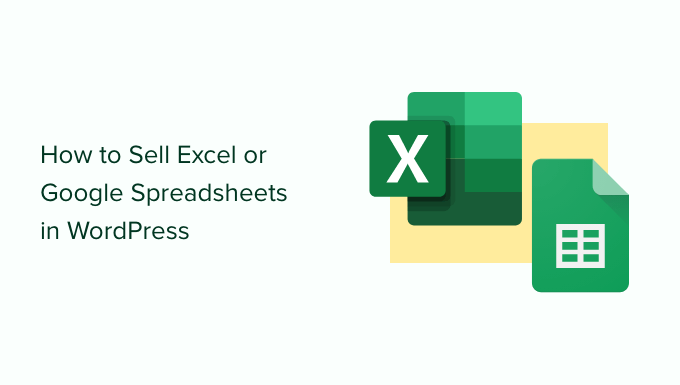
Which Platform Should You Use to Sell Excel or Google Spreadsheets?
First, you’ll need to choose an eCommerce platform to sell your Excel or Google spreadsheets.
Because these spreadsheets are digital files that users can download to their computers after making a purchase, you should pick an eCommerce platform specifically designed for selling digital downloads.
Such a platform would have the proper features, licensing, and subscriptions built in, which will make it easier for you to set up your store.
That’s why we recommend using WordPress and Easy Digital Downloads for selling your Excel and Google spreadsheets.
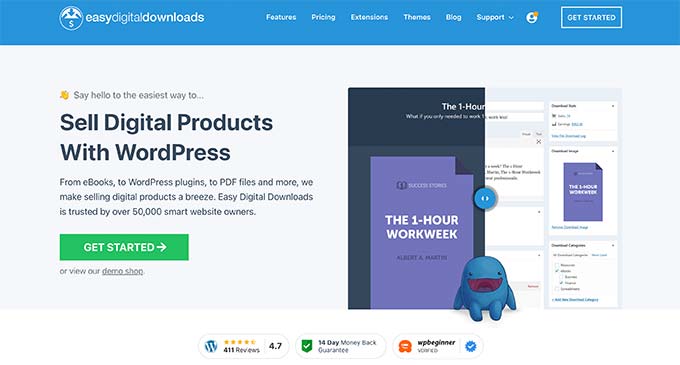
WordPress is the best website builder on the market and is used by over 43% of all the websites on the internet. It is an ideal choice as WordPress gives you full control over your website and allows you to create a user-friendly eCommerce store.
On the other hand, Easy Digital Downloads is the best WordPress plugin to sell digital products. We use EDD ourselves to sell many of our premium WordPress plugins and have had an excellent experience.
To learn more about our experience, see our Easy Digital Downloads review.
With WordPress and Easy Digital Downloads, you can sell as many spreadsheets as you want without the platform adding its own transaction fees. You’ll only pay the standard fees charged by your payment gateway, like Stripe or PayPal
That being said, let’s dig in to see how easy it is to create a WordPress site with Easy Digital Downloads so you can start selling your spreadsheets online.
Ready to get started? Here’s what we’ll cover in this guide:
Step 1: Setting Up Your WordPress Site
Before you start building your site, it’s important to know that there are two types of WordPress software: WordPress.com and WordPress.org.
WordPress.com is a hosted platform, while WordPress.org is open source and is free. We will be using WordPress.org as it gives you complete control over your website.
First of all, you’ll need a domain name and WordPress hosting to start selling your spreadsheets.
We recommend using SiteGround for your website. It is a popular hosting provider that offers managed WordPress hosting for Easy Digital Downloads. It comes with a free SSL certificate, pre-installed and optimized EDD, and a HUGE discount.
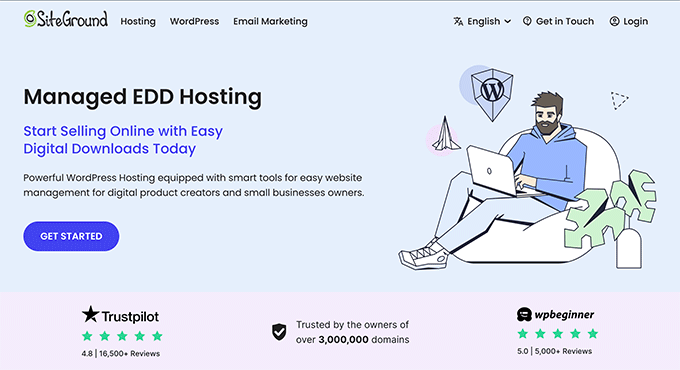
Basically, you can create a website for less than $5 per month.
For more details on how to set up your WordPress site, you can check out our guide on how to make a WordPress website.
If you’re looking for other great options, we also highly recommend Bluehost and Hostinger.
Step 2: Setting Up Easy Digital Downloads
The free version of Easy Digital Downloads allows you to create an amazing online store. However, if you want to use add-ons such as Content Restriction, Recommended Products, or Recurring Payments, you will need the Pro version of the plugin.
For this tutorial, we will use the free plan.
To begin, you just need to install and activate the EDD plugin. If you need any help, you can check out our guide on how to install a WordPress plugin.
Upon activation, head over to the Downloads » Settings page in your WordPress admin area.
From here, you must set your store’s location so the plugin can calculate sales tax and auto-fill some fields.
To do this, scroll down to the ‘Store Location’ section. Next, choose the location where your business is based from the ‘Business Country’ dropdown menu.
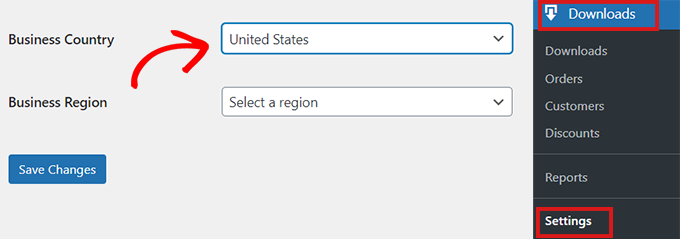
After that, you need to fill in the ‘Business Region’ field.
Here, you can open the dropdown and choose the state or region your store operates from.
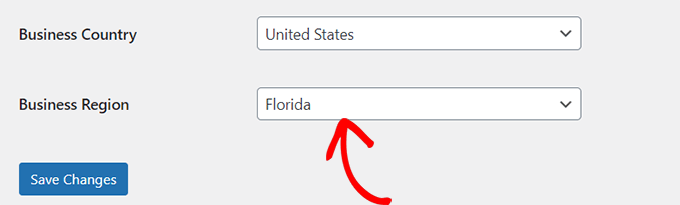
Once you’ve entered the information, click on the ‘Save Changes’ button to store your settings.
Step 3: Setting Up Your Payment Gateway
When selling Excel or Google spreadsheets online, you’ll need a way to accept credit payments from your customers.
Easy Digital Downloads supports popular payment gateways, including Stripe, PayPal, and Amazon Payments. You can add even more payment gateways by browsing the official Easy Digital Downloads extensions library.
To choose your payment gateway, switch to the ‘Payments’ tab from the top. Once you’re there, make sure that the ‘General’ tab is selected.
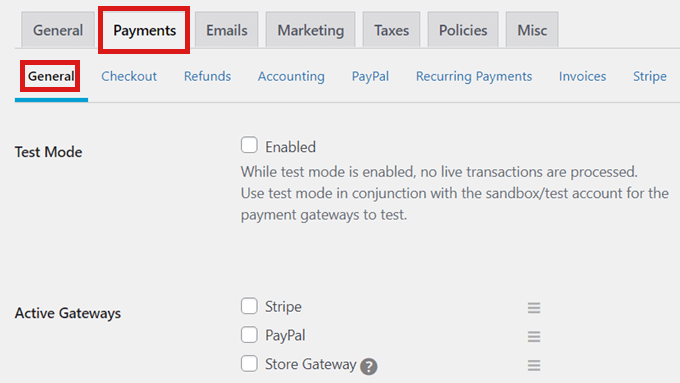
Next, check the box for all the payment gateways that you want to add to your online store.
If you select multiple payment methods, you must also choose a default gateway.
You can choose any one you want, but we recommend selecting Stripe because it accepts credit cards as well as Google Pay and Apple Pay.

After that, scroll down to the bottom of the page and click the ‘Save Changes’ button.
Once the page reloads, you will now see some new tabs where you can configure each of your separate payment gateways.
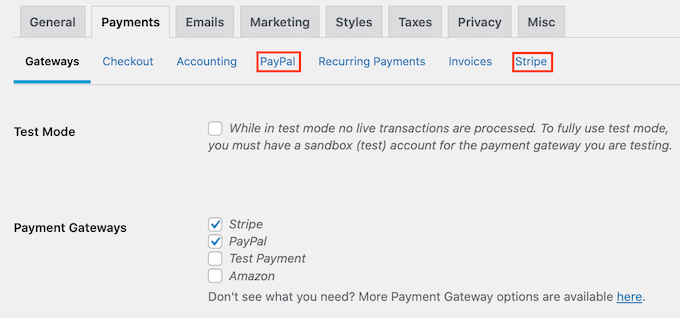
Configuring each gateway will be slightly different depending on which one you use. We will be using Stripe as an example.
To get started, switch to the ‘Stripe’ tab and click the ‘Connect With Stripe’ button.
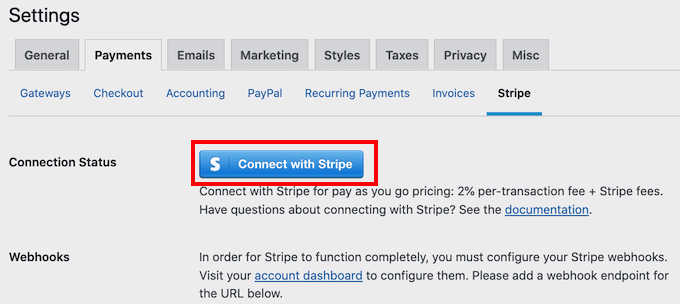
This will launch a setup wizard that walks you through connecting your Stripe account step by step.If you use multiple gateways, you’ll just need to repeat these steps for each one.
Also, by default, Easy Digital Downloads shows all your prices in U.S. dollars.
However, if you want to show your prices in any other currency, simply click on the ‘Currency’ tab and choose the one you want to use from the dropdown.
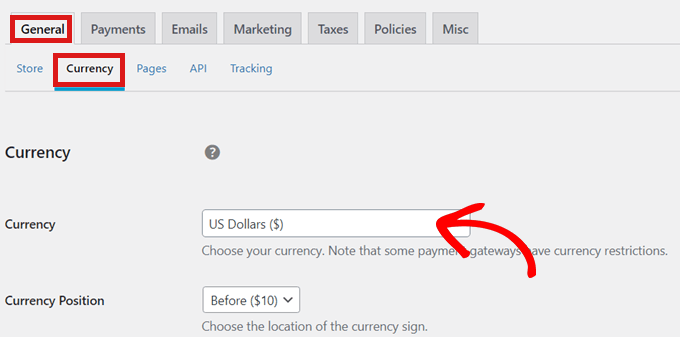
Be aware that some payment gateways may not accept every currency. If you are unsure, then check the website of your chosen payment gateway.
Once you’re done with the currency settings, click on the ‘Save Changes’ button to store your settings.
Step 4: Turn Your Spreadsheets Into a Downloadable Product
Now that your WordPress site is set up with Easy Digital Downloads, you are ready to start selling spreadsheets online.
How to Sell a Microsoft Excel Spreadsheet
To upload your first Excel spreadsheet for sale, simply go to the Downloads » Add New page from your WordPress admin sidebar.

Once you’re in the content editor, add a name for your Excel spreadsheet in the ‘Enter Download Name Here’ field.
This name will be shown on the product’s page, so be sure to use one that describes exactly what your spreadsheet does.
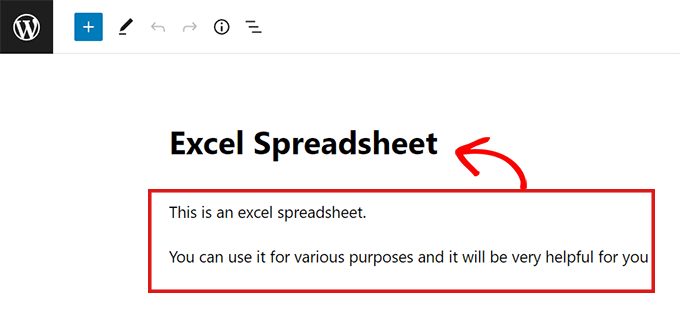
Next, type in the description that will appear on the product’s page.
Many online stores use product categories and tags, too. These can help shoppers find the products they’re looking for.
You can create tags and categories for your spreadsheets using the ‘Add New Download Tag’ and ‘Add New Download Category’ options.
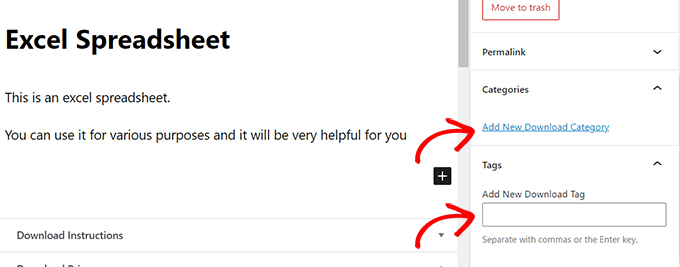
After that, scroll to the ‘Download Prices’ section.
From here, enter the price customers will have to pay to download the spreadsheet.
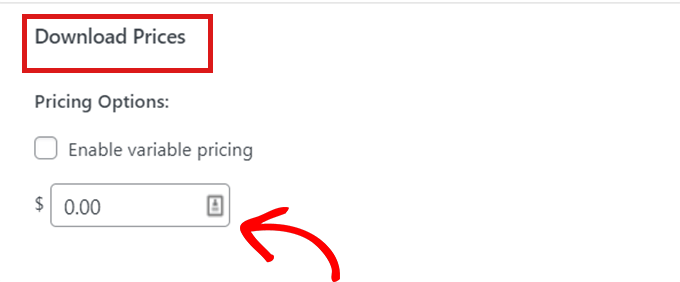
Next, you have to attach a ‘Download Image’ to the spreadsheet. This will appear as a featured image on the product page. You can easily create a product image using free design tools such as Canva.
Once you’ve done that, scroll down to the ‘Download Image’ section in the sidebar and just click on ‘Download Image.’ Then, simply upload any image you want.
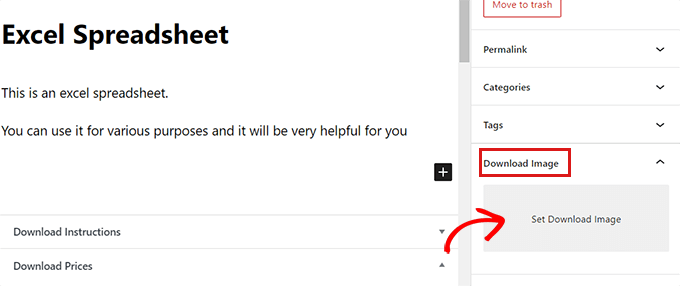
After that, it’s time for you to upload your spreadsheet.
To do this, scroll down to the ‘Download files’ section and add a suitable name in the ‘File Name’ field.
Then click on the link button in the ‘File URL’ field.
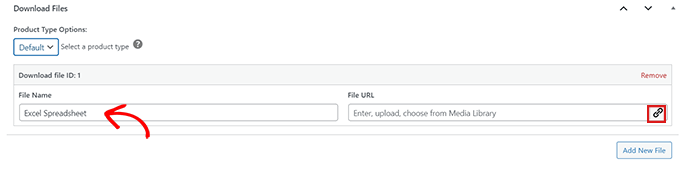
This will launch the WordPress media library.
From here, you can easily upload the Excel file from the computer.
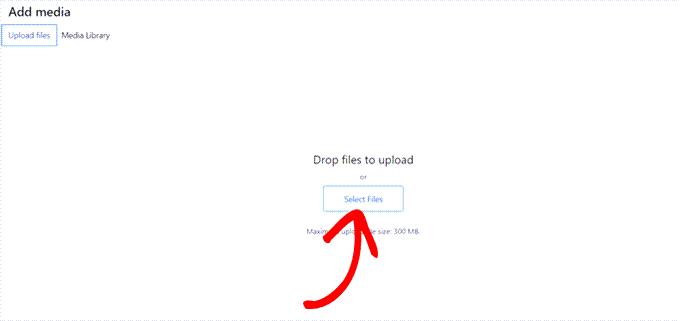
Once you’ve uploaded the Excel spreadsheet, click on the ‘Publish’ button. Now, your product is on sale on your site.
Selling Google Sheets with a Direct Link
Selling Google Sheets on WordPress is a slightly different process. Since Google Sheets only runs in a web browser, you cannot sell a downloadable Google Sheets file. All you get is a link.
To sell Google Sheets, you need to create a ‘copy link’ for the spreadsheet that you plan on selling. This copy link allows you to share a copy of your spreadsheet with the customers upon purchase.
To create this link, visit the Google spreadsheet that you plan on selling from your Google account and click the ‘Share’ button.
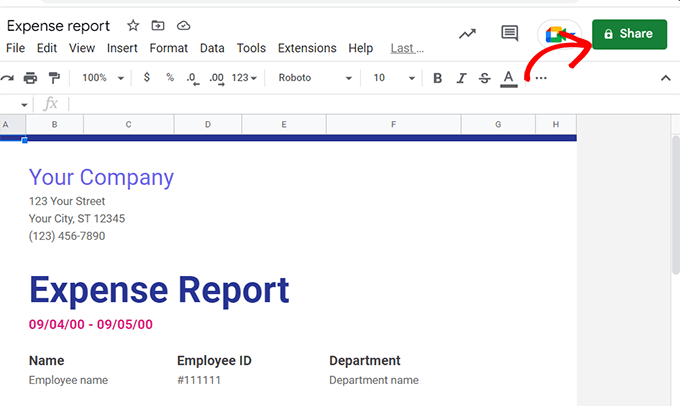
Once you’ve done that, a popup will appear on your screen.
From here, select the ‘Anyone with the link’ option from the ‘General Access’ dropdown menu.
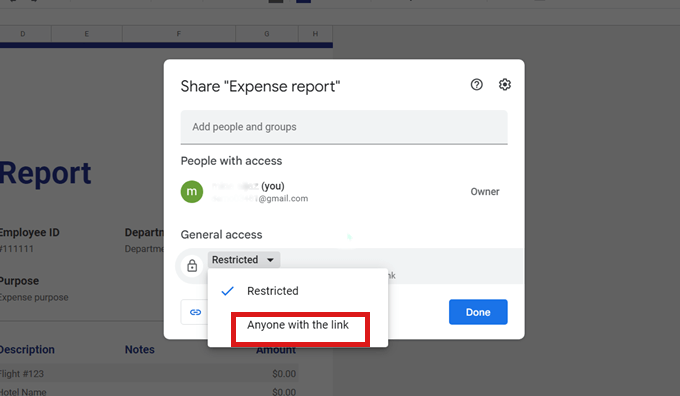
Next, click the dropdown menu on the right and select ‘Viewer.’ This is the most important step.
It ensures customers can only view your original spreadsheet to make a copy, but cannot edit or change your master file.”
After that, simply click on the ‘Copy Link’ button.
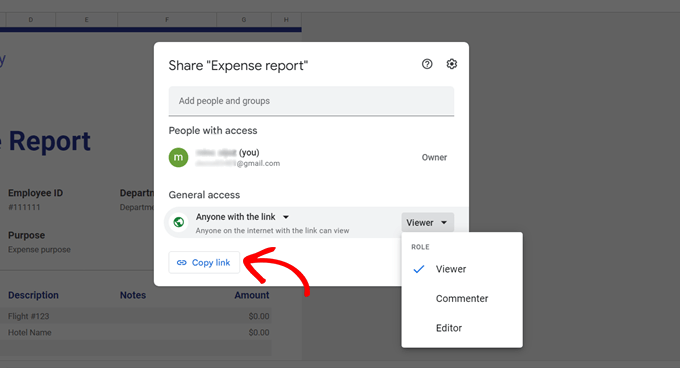
Once you’ve copied the link, go to the ‘Download Files’ section in Easy Digital Downloads.
Next, paste the Google Sheets link in the ‘File URL’ field.
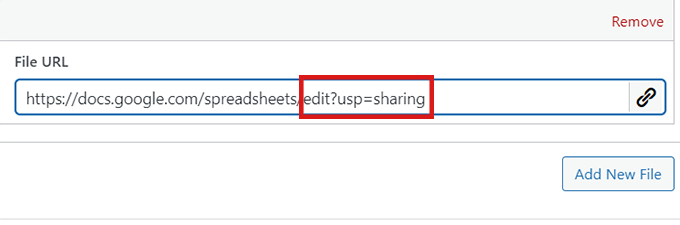
Once you’ve done that, remove the edit?usp=sharing section from your link.
You will need to add copy in its place.
Pro Tip: The /copy link is a special Google trick that forces the user to make their own copy of your sheet. This is perfect for selling spreadsheets.
We recommend double-checking your final link in a private browser window before publishing. It should immediately prompt you to ‘Make a copy’.
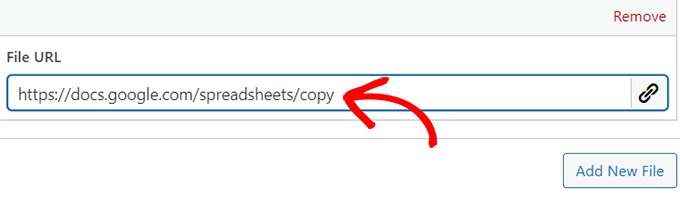
Now that you’ve added your Google Sheet’s copy URL, click on the ‘Publish’ button at the top of the page.
That’s it! Your spreadsheet will immediately go for sale to customers.
Selling Google Sheets with a PDF Certificate
Another easy way to sell Google Sheets is by creating a certificate of download. It is a good alternative, but keep in mind it adds an extra step for your customer (downloading a PDF to find the link).
For the smoothest customer experience, we recommend Method 1 whenever possible.
All you have to do is create a Word document and paste the Google Sheet ‘copy link’ into the document.
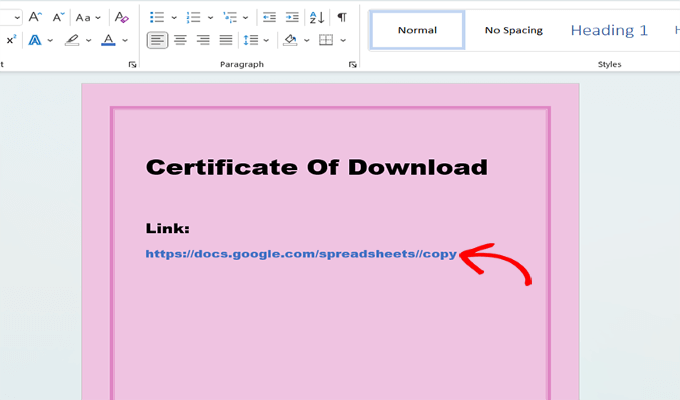
After pasting the link, remove the edit?usp=sharing section from your link and simply add copy it in its place. Be sure to enable the URL as a hyperlink so that it is clickable.
Now, as you can see in the image above, the copy link looks a bit ugly. To make your certificate of download look more professional, you can use a link cloaker like Pretty Links.
With this plugin, you can make your links look professional and can also track the number of clicks the links in your certificates get.
For detailed instructions, you may want to see our tutorial on how to cloak affiliate links in WordPress.
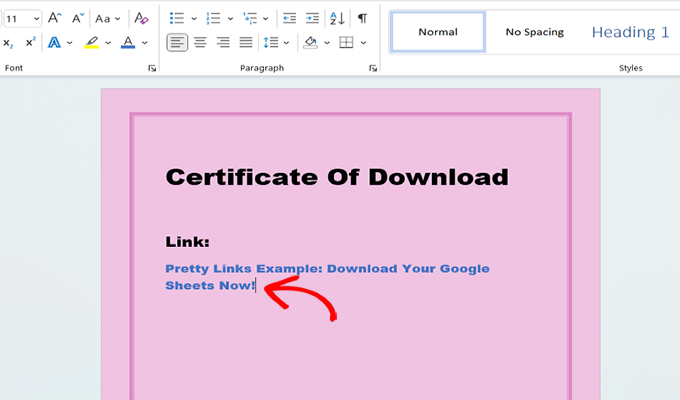
Next, save the document you created on your computer. We recommend saving it as a PDF.
After that, head back to the ‘Download Files’ section in EDD and upload the certificate file. Then, click on the ‘Publish’ button.
With this method, customers will download the certificate after the purchase. They can then click the link provided in the purchase certificate to access the Google spreadsheet they just bought.
Step 5: Customizing Your Digital Download Emails
Every time someone buys a spreadsheet from your website, Easy Digital Downloads automatically sends them a purchase receipt email.
This email will have a link that the customer can use to download the Excel or Google spreadsheet they just purchased.
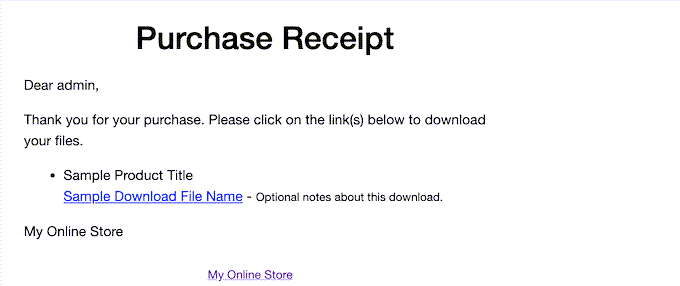
You may want to customize this email by adding your text and branding.
To do this, go to the Downloads » Settings page from the WordPress dashboard and switch to the ‘Email’ tab.
From here, make sure that the ‘General’ tab is selected.
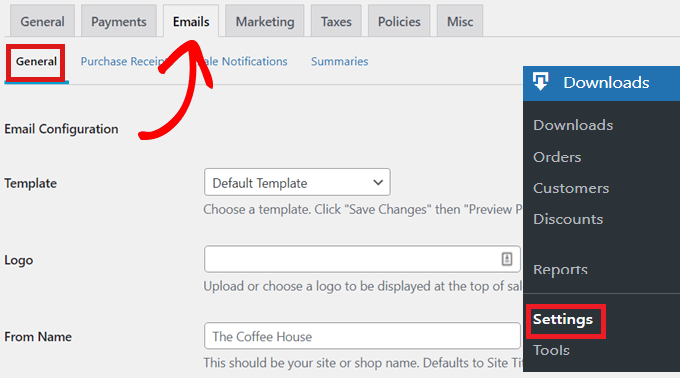
Here, you may want to start by adding a logo to your purchase receipt emails.
This logo will appear right at the top of the email and will help customers identify who the email is from.
To do this, click on the ‘Attach File’ button next to the ‘Logo’ option and upload an image from the computer or your WordPress media library.

Additionally, to create more personalized emails, you can use dynamic text in your emails.
You can find the list of these variables at the bottom of the tab, and paste them into your emails to customize them to your customers.
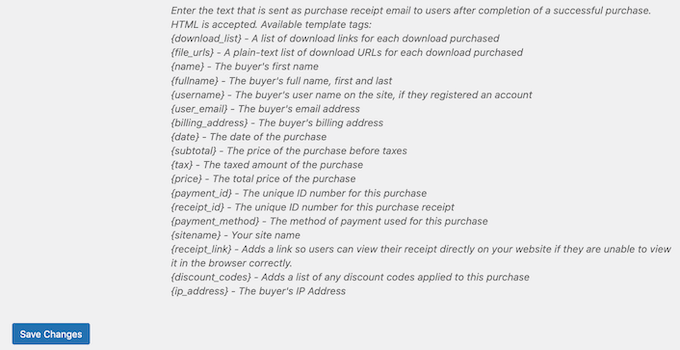
When you’re happy with your purchase email receipts, simply scroll down and click on the ‘Save Changes’ button.
Bonus Tools to Sell More Excel and Google Spreadsheets
Now that you’ve successfully added Google and Excel spreadsheets to your website, your next step is to convince the visitors to buy your downloads.
Here are some of our top picks for plugins that can help you sell more Excel and Google spreadsheets.
- All in One SEO is the best SEO plugin for WordPress that can help you optimize your site to get more traffic from search engines.
- MonsterInsights is the best analytics solution for WordPress. It helps you see where your visitors are coming from and what they do on your website. You can optimize your business strategy based on real data.
- OptinMonster is the best conversion optimization software on the market. You can use it to create optin forms to grow your email list and convert visitors into paying customers. It can also reduce shopping cart abandonment.
- PushEngage is the best push notification software for WordPress. It allows you to send personalized web push notifications to let your customers know about discount offers, abandoned carts, and more.
We hope this article helped you learn how to sell Excel and Google spreadsheets online. You may also want to check out our ultimate guide on whether WordPress is good for eCommerce and our expert picks for homemade things to make and sell online.
If you liked this article, then please subscribe to our YouTube Channel for WordPress video tutorials. You can also find us on Twitter and Facebook.





Jiří Vaněk
At first, I thought that I would rather use Woocommerce for similar purposes, but for this purpose, Wocommerce seems unnecessary to me, a large, demanding and burdensome website. This is a much more elegant solution. Thanks for the very detailed step-by-step instructions.
WPBeginner Support
Glad our recommendation was helpful!
Admin
Karisa Leigh
I just wanted to say thank you for being the first website to answer my question with ease!! I just spent over an hour trying to figure out how to add the copy to a google spreadsheet and your site was the only one to give me a straight up answer in less than 5 min!! Well worth my time now to leave a compliment in your comments
WPBeginner Support
You’re welcome, glad to hear our guide could answer your question! If you run into any other issues or questions we should hopefully have the answers you’re looking for
Admin